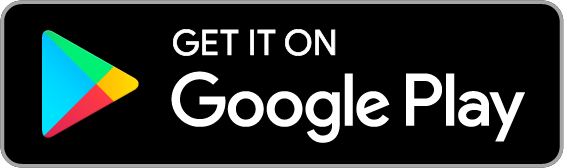Bauld Insurance Customer Portal
Managing your insurance has never been easier, whether you’re at home or on-the-go. All Bauld Insurance customers have 24/7 access to their insurance policy, with our Customer Web Portal and Mobile App. Choose a device that is right for you, or use both for maximum convenience and flexibility.
Customer Web Portal
Our Customer Web Portal is your full feature option to manage and update all your insurance policies. The Web Portal offers a range of features including:
– Access to all of your insurance policy documents which include billing information
– Ability to request changes to your policy including managing drivers, vehicles and locations
– Reports claims using an online form
– Update your personal contact information
– View and download liability (pink) cards
– Contact info for your Bauld Insurance Representative
Mobile App
For Bauld Insurance customers on-the-go, our Mobile App is available for smartphone users whether you have an iPhone or Google Android operating system. With the Mobile App you can:
– Access to all of your insurance policy documents which include billing information
– View and download liability (pink) cards
– Contact information for your Bauld Insurance Representative
Still need the app? Tap the appropriate app button from your smartphone and download it today!
Frequently Asked Questions
-
-
What's my Customer Portal ID?
-
Your portal ID is the primary email address you provided to your Bauld Advisor and the email address linked to your insurance policies.
-
-
-
What's my password?
-
You were provided with a temporary password emailed to you by info@wclbauld.com. After you first login, please change your password to a personal password only you know. At any time, when logging into the Web App or Mobile App, you can click the “Forgot Password?” link and reset your password.
-
-
-
How do you review documents and policy billing information?
-
On the Customer Web Portal, follow these steps to review documents and billing information:
- Select “Policy Documents” icon
- Select “My Documents” after which you will see a list of your policy documents
- Select the policy you wish to review
- Your policy details are found on your policy documents including coverages, limits, deductibles and more. This will show the total cost of your policy and a payment schedule if you have set up a monthly payment plan.
On the Mobile App, tap “Policy Docs” and then “My Documents” after which you will see a list of your policy documents. Select the policy you wish to review.
-
-
-
How can you print or view your car insurance liability (pink) cards?
-
Follow these steps from the Customer Web Portal to print or view your liability (pink) cards.
- Click the “Liability (Pink) Cards” button
- Select the vehicle you would like to print a pink card for
- Review the information on the screen to confirm it is correct, and then hit the “Continue” button
- On the next screen, check the box beside “Deliver Via Email.” In the section below, enter your name and email address to which you wish to send the card. Then click “Submit”
- Check your inbox for the email with your Pink Card and print it at home. If you do not see the email in your inbox, please check your spam or junk folder.
You can access your Liability Card from the main menu on the Mobile App. Tap “Liability Card” then select the vehicle/policy and download your liability (pick) card.
-
-
-
How do I find the name and contact phone number for my Bauld Insurance Representative?
-
On the Mobile App, tap the “arrow up” button in the main menu at the bottom of your screen. Select “Contact Your Broker” where you will see your Bauld Insurance Representative’s name, phone number and email address.
On the Customer Web Portal, your Bauld Insurance Representative is listed in the right margin under the title “CSR24 Contacts.” Your representative’s name, phone number and email address are shown.
-
-
-
Can I update my Pre-Authorized Payment (PAP) details from the portal?
-
Due to data privacy requirements, we do NOT store payment or banking details on the Customer Web Portal or the Mobile App. Please contact your Bauld Insurance Representative to update your payment or banking details.
-
We’re Here to Help
We get it, as much as new technology is great, sometimes you need a little help to get started. If you have any difficulties or questions complete this brief form and one of our staff will respond to lend a helping hand.
Your privacy is important to us! We only share your information with the people in our offices who can best assist you.
This site is protected by reCAPTCHA and the Google Privacy Policy and Terms of Service apply.